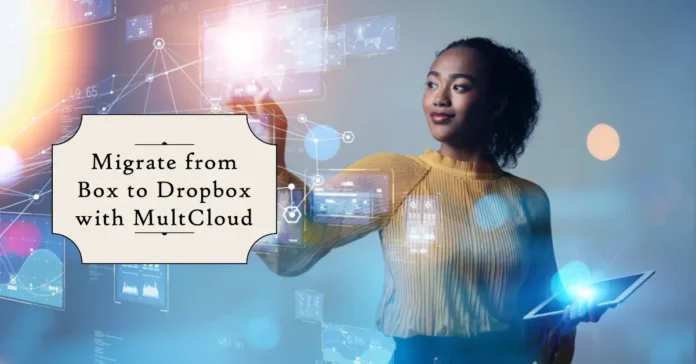
What is the Best Way to Migrate Files from Box to Dropbox?
If you’re looking to migrate from Box to Dropbox, you’re not alone. Many businesses and individuals are making the switch from Box to Dropbox due to the latter’s user-friendly interface, powerful collaboration tools, and extensive integrations. However, migrating files from one cloud storage service to another can be a time-consuming and challenging task, especially if you have a large amount of data.
Fortunately, MultCloud is a cloud management platform that can make the process of migrating from Box to Dropbox much more manageable. In this review, we’ll take a closer look at MultCloud’s features and how they can help you with your migration.
Overview of MultCloud
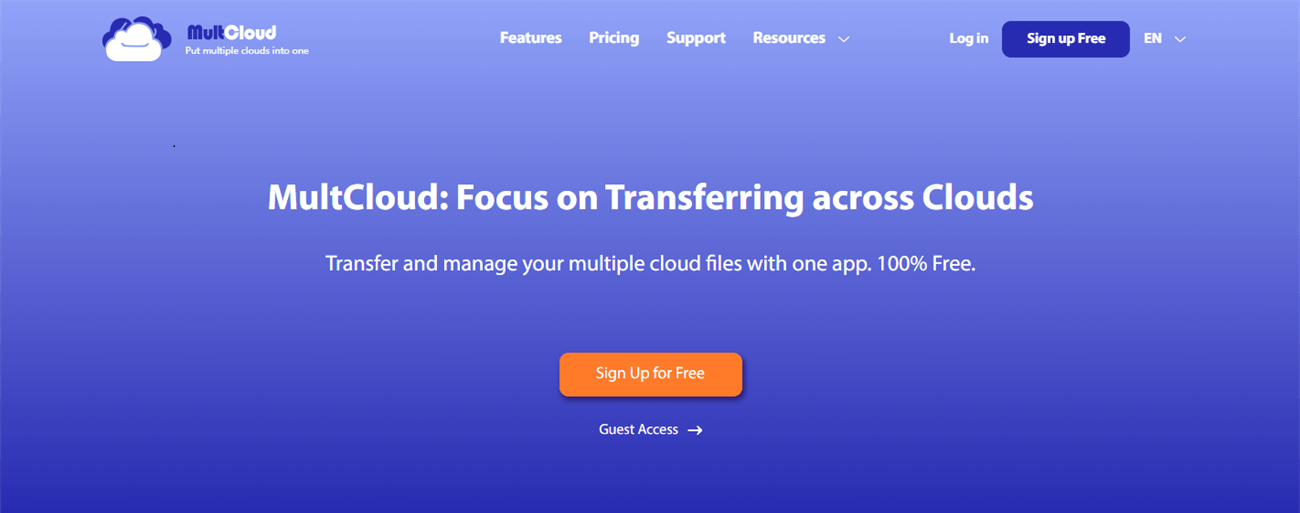
MultCloud is a cloud management platform that allows you to manage multiple cloud storage services from a single dashboard. With MultCloud, you can connect all of your cloud storage accounts, such as Box, Dropbox, Google Drive, OneDrive, and more, in one place. This means you don’t have to log in to each service individually to access your files.
One of the key features of MultCloud is its file transfer capabilities. With MultCloud, you can easily transfer files between your different cloud storage services and do cloud sync with 10 excellent sync modes. This includes moving files from Box to Dropbox, which we’ll be focusing on in this review.
Benefits of using MultCloud for migrating from Box to Dropbox
Now that we’ve gone through the steps involved in migrating from Box to Dropbox with MultCloud, let’s take a closer look at some of the benefits of using MultCloud for this process.
Easy to Use
One of the key benefits of using MultCloud is its user-friendly interface. The platform is intuitive and easy to use, even for those who are not particularly tech-savvy. This means you can quickly and easily move your files from Box to Dropbox or migrate Google Drive to G Suite without having to spend a lot of time learning how to use the platform.
Saves Time
Migrating files from one cloud storage service to another can be a time-consuming process, especially if you do this manually through downloading and uploading. However, MultCloud provides you with the most efficient cloud-to-cloud migration through the Cloud Transfer feature.
How to Migrate from Box to Dropbox with MultCloud
Migrating from Box to Dropbox with MultCloud is a straightforward process. Here’s the step-by-step guide on how to perform this tool:
Step 1: Sign up for MultCloud
The first step is to sign up for MultCloud. You can do this by visiting the MultCloud website and clicking on the “Sign Up” button in the top right corner of the screen. Once you’ve signed up, you’ll need to connect your Box and Dropbox accounts to MultCloud.

Step 2: Connect your Box and Dropbox accounts
To connect your Box and Dropbox accounts to MultCloud, click on the “Add Clouds” button in the top left corner of the screen. From there, select “Box” and “Dropbox” from the list of supported cloud storage services. You can follow the on-screen instructions to link your accounts.
 Step 3: Create a transfer task
Step 3: Create a transfer task
Once you’ve connected your Box and Dropbox accounts to MultCloud, you can create a transfer task. To do this, click on the “Cloud Transfer” tab in the left-hand sidebar. From there, select “Box” as the source cloud and “Dropbox” as the destination cloud.
 Step 4: Select the files or folders that you want to transfer
Step 4: Select the files or folders that you want to transfer
Next, select the files you want to transfer from Box to Dropbox. You can do this by navigating to the folder where your files are stored in Box and selecting the files you want to transfer. You can also select entire folders or the cloud if you want to transfer all of the files within them.
Step 5: Start the transfer
Once you’ve selected the files you want to transfer, click on the “Transfer” button to start the transfer process. MultCloud will then begin transferring your files from Box to Dropbox.
Conclusion
As you can see, using MultCloud to migrate from Box to Dropbox could largely save your time and energy while reducing the risk of data loss. If you have so many files that need to be transferred from Box to Dropbox, just add your Box and Dropbox accounts to MultCloud to get the best cloud transfer experience.




