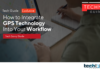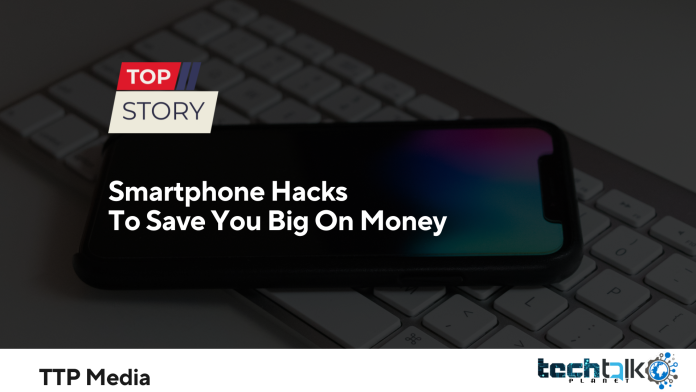
Smartphones are incredible pieces of technology that allow users to do everything from managing their business to stay connected with friends and family. However, many smartphone users don’t realize just how powerful their devices really are. In this blog post, we’ll take a look at some smartphone hacks that will help you get the most out of your device and save you big bucks in the process. Let’s get started! Smartphones are an important part of our life and have become a necessity. In fact, people can’t live without it.
We use smartphones for calling, texting, browsing, driving, communicating with family and friends, and even playing our favorite games.
The smartphone is not a one-size-fits-all device, in fact, there are multiple new phones launched at regular intervals in the market.
Nowadays, smartphones have become an important part of our life and have become a necessity. In fact, people can’t live without it. Everyone wants the latest style of phone.
However, this can prove to be expensive.
Smartphones are expensive these days. They are loaded with features, and the price is dependent on the features.
Here are a few simple hacks that will help you save money
Restore Deleted Images And Videos
Recently, my husband experienced this. He believed he had successfully AirDropped me a number of social media videos, but instead he erased them. Unfortunately, he hadn’t, but fortunately, both iPhones and the majority of Android devices can easily solve this issue.
If you use Google Photos on an Android device, tap the app, choose “Library,” and then “Trash.” Your backed-up deleted images are kept here for 60 days, giving you plenty of opportunity to change your mind. Hold your finger over the image in the trash and choose “Restore” to recover one.
According to Google, anything that are deleted from Android 11 and later devices without a backup are only stored in your garbage for 30 days.
Apple’s iOS offers a function like this. Scroll down to “Recently Deleted” in the Photos by tapping “Albums” at the bottom of the screen. Tap a photo and choose “Recover” from the bottom right-hand menu to bring it back. Select “Recover All” to recover everything in the trash. Apple gives you 30 days to recover any photos or videos you unintentionally deleted.
Make A Wi-Fi Password For Visitors To Your Home
This weekend, my cousin will be getting married at my home, and we now have more than a dozen family members staying with us. I’ve already avoided shouting the WiFi password at least 12 times thanks to this one. It’s also just really awesome.
I created a list because this one requires more steps than the others.
Using an iPhone
Visit the Shortcuts app. (Keep in mind that all you need to do to bring it up on your phone is to begin typing “s-h-o-r”). In the lower right corner, tap Gallery. At the top of your screen, you’ll see rectangular boxes with small icons. The shortcut you want to tap, Shortcuts for Accessibility, is where mine immediately opens.
Swipe right on those rectangles if you don’t immediately notice it. Scroll down the list of icons after selecting Shortcuts for Accessibility, and then pick QR Your Wi-Fi. Click Add Shortcut. On the screen’s lower left, tap My Shortcuts. Enter your WI-FI name and click Done after selecting QR Your Wi-Fi from your selection of shortcuts.
Tap Done once more after entering your password as directed. You can capture the QR code when it displays on your screen or tap it for more choices, including sharing, saving your code, airdropping, and more.
Request that your iPhone sets call/reply reminders
Apple is renowned for catching its users off guard with features that are both clever and distinctive. With features like “auto-reply” and “remind me later,” iOS makes it easy to handle calls while you’re busy. Remind me functionality can be activated while the phone is ringing and provides the user with a GPS-based or timer-based prompt. You will be prompted to make a follow-up call based on the option you have selected.
Use your phone as a universal remote control
Remote controllers would have likely held the title of “most utilised device in the history of mankind” up until a decade ago, or before Apple introduced an iPhone with a selfie camera. Everything of use came with a little wand with rubber buttons, including TVs, air conditioners, and automobiles.
The aforementioned world championship has been usurped, but the craze hasn’t yet died down.
IR blasters that can be coupled with IR-controlled devices are increasingly standard on phones. As a result, you won’t need to dig around in the sofa cushions to turn off the TV. Your phone is adequate.
Additionally, you can test an infrared-based remote’s functionality using your smartphone. Although infrared rays are invisible to the human eye, your camera can definitely see them. In the camera’s viewfinder, infrared rays appear as a white or purple glow.
Delete Google Search Engine Results
Do you realise that a quick Google search of your name will yield a host of personal details about you, including your home phone number, address, and a variety of other details including your income? It’s a possible privacy nightmare and a stalker’s fantasy come true.
When I attempted to seek for my neighbours’ phone numbers online the other day, I ended up seeing their sloppy 30-year-old divorce proceedings. What a soap drama! It’s information I don’t want to hear about because it’s embarrassing to them and not the kind of information they probably want publicised for all to see.
Google is now introducing a new function that enables you to delete sensitive information or other entries that might endanger you or your children. By the middle of October, everyone ought to have access to it. By no means is it flawless, but it’s a beginning.
This is how you do it: Click or tap on the three dots next to a search result in the Chrome browser or Google app. The “about this result” popup ought to appear. You may not have seen it yet because it hasn’t been rolled out to everyone, but you will shortly.
Choose the “delete result” option after scrolling to the bottom. Google claims to consider your request when you submit a removal form. By hitting your profile symbol in the upper right corner and choosing “results about you,” you can see your current status.
These were the best smartphone tips and tricks to make your life easier. Don’t forget to try out these hacks now that you are aware of the fantastic capabilities of your phone.