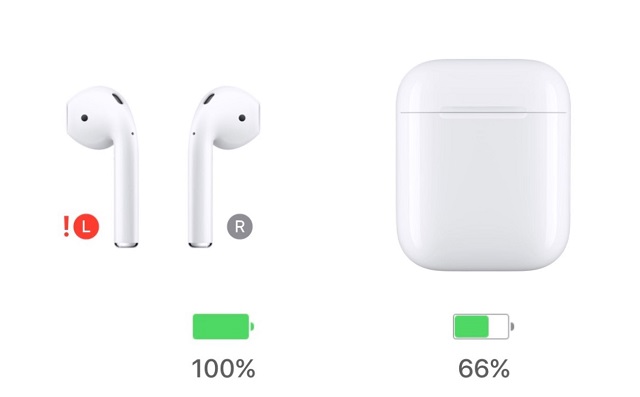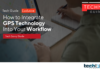Earphones or headphones have been an essential part of our daily life. Especially the fully wireless earbuds have been flooding the consumer market with improvement every half year. This trend was set by apple AirPods or AirPods, which emerged as one of the most beautiful pieces of tech in this decade. But even after them being designed so perfectly that too by apple, they can have their fair share of flaws, but that doesn’t make them a lousy product. So before you jump to a conclusion regarding your apple AirPods, let us explain to you the common AirPods problem that you might face and an answer to the best way of solving them.
It can be adjustment issues or technical issues. Any piece of wearable tech can be associated with a unique and different set of problems. Here, we will explain how to deal with some of the most common AirPod problems and make your life easier.
Also, please note that the further discussion in this post shall apply to both original AirPods and AirPod 2 unless mentioned otherwise. Most of these will also work for AirPod Pro. The AirPod Pro comes at $250, and therefore, we expect it to be doing much better with much lesser issues. This is why we haven’t found any comments or recommendations for a post dedicated to AirPod pro problems. Either way, we shall post the troubleshoot addressing for AirPod Pro if there are any issues while testing or due to public reviews.
6 Common Airpods Problem
1) Find Those AirPods:

Fully wireless earbuds will always trouble you during crucial periods. If you have them on and still sleep in the night, you will be looking for them in your blanket. This is not because of the rubberized buds, which are the case with every other earphone in the world, but the size and form factor of AirPods have made this complaint arise frequently enough for us to address. Here is an easy solution for getting the job done.
- To begin with, launch the My iPhone app. You can also go to the iCloud website for the same.
- Use your Apple ID and sign in to navigate yourself for further options.
- Select “Find my iPhone”.
- Go to “AirPods”.
- You will be able to see the most accurate location of your Apple AirPods here.
There is a set of indications here. The indication can be either green or red. If it is green, that would mean that they are on, and you can easily play a song to find the. On the other hand, if it is red, you cannot play the song because it is switched off, but the app will still give you the location.
2) Pairing Problems:

Solving pairing issues have three recommendations, and we suggest you use these hacks in the same order. Because we are going from easy to hard, and hopefully, the first 2 ways will your problem.
- If your AirPods are not pairing with the device, try putting them back into the charging case and wait for 15 seconds. Chances are, when you take them out again, they will pair. This is usually told us, triggering the pair again.
- However, if the charging case method doesn’t work, try switching your Bluetooth off and on. This can be done for all the devices that your AirPods pair with. Repeat this 2-3 times, and hopefully, even the unusual problems are solved with this.
- If both the ways don’t work out, the last option would be resetting your AirPod. Though this is a tedious task, we have seen that it works almost every time. It is much better than going to the service center and losing them for two days.
(Also check -
3) Computer connection woes:

This is a little more chaotic than your touch screen devices or iPhones. It is a very general case that people find it hard to connect their older machines to the Apple AirPods. Macs are one clear example of this. If you want to solve this, then here are the ways to help you more often than not.
The first is the same as the previous one. Put your AirPods in the charging case and take them out after significant seconds. This might help but can usually go untouched.
Again, if this way is not helping you, then go for switching the Bluetooth of your device. Do it a couple of times while still trying to pair your AirPods. While this could be smooth, there is a slight twist. If you are using a Bluetooth mouse, the process will take a detour. You will have to go to the Bluetooth setting of the device and select connection preferences. This will give you all the Bluetooth connectivity options. Go to preferences and disconnect your AirPod. After this is done, use the standard way of pairing your AirPods. We usually find this way to solve the issues of most people.
4) Call Drops:

This is another very usual AirPods problem that users have reported. Call drops have been an issue for Apple AirPods since 2017. But updates solved the default problem. Currently, this could be a problem after using AirPods for quite along.
This could be solved by simply going to the Bluetooth setting and following these steps. Go to the Bluetooth section and find the AirPods entry there. There will be an “i” icon that will give you the desired options. Tap on this icon and select microphone options. You can set this to either one of the microphones. Although the auto ear detection of AirPods is rated among the most convenient features of this technology, having one earphone has done miracles for users. Whenever there is a problem with call drops, having one AirPods on helps. This will affect the performance, but the AirPods will work properly, which is the need of the hour.
5) Audio Issues Static:

This is among the most stubborn issues that a fully wireless earbuds user can encounter. The reason being many. Yes, there could be a lot of reasons behind static audio issues. The obvious one is interference. This interference could be because of anything because there are high chances that you are not the only one having a Bluetooth-enabled device around. There might be another device that is interfering with your device connectivity.
To solve this, you have to track down the device causing this trouble. Again, this is a very tedious task, but you have to do it. There is no other easy way to do it. If you are at your office where the interference can be from anywhere, that is simply hard luck, and you might have to spend the day without music on AirPods.
There is one case in which the problem can be solved immediately. Try switching off the wifi if you figure out that the interference is because of the wifi. Now try to pair your AirPods and then switch on the wifi. This will surely solve the issue.
6) Bad Battery:

AirPods or any fully wireless earbuds suffer battery issues over prolonged use. Out of the box, they are supposed to last 5 hours on normal usage and up to 3 hours for talk time. This was improved from the 2 hours of the original completely wireless AirPods. However, this 5 hour stat will start to go down with time, which is evident. But what if you start to see the drastic drain in their battery? This is unusual and, at the same time, not good for the expensive Apple AirPods.
Always make sure that automatic ear detection is on. This feature puts AirPods in the low battery usage mode, which is very effective. Test this yourself. Try to use your Apple AirPods with auto ear detection and without automatic ear detection. You will see a lot of difference in the battery.
But again, if the problem isn’t solved even after setting everything in the right way, try resetting the AirPods completely. This will clear any reason that might have indulged over the usage.
How to reset your AirPod?

As we have read so far, resetting the AirPods completely has been the final hack to many problems. Here is how you can do it by usually going to your device’s app.
- Keep your AirPods in the charging case just like you usually do.
- There is a button at the back of the case. Press it for 15 seconds and wait for the LED to flash. This indication is orange in color.
- Now open the case. Stay patient and wait for the AirPods to connect again.
We probably deal with iPhone users, so iCloud will automatically do the job. But for other users, you will have to pair manually and check if the AirPods are now working correctly.
A genius solution:
In case you are still having an issue or your issue is not listed above, then you should contact
Apple support. The service might take up to 48 hours, but this is the ultimate option and the supreme solution to any problem regarding your apple devices.
But if you don’t own a piece of fully wireless earbuds and are reading this post to get insights on AirPods, please go through the full review of AirPods.