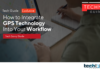To close or not to close your background applications? Many smartphone owners have struggled with such issue. Some claim that in order to improve your phone’s speed and protect your data, removing the background apps is a need. Others disagree, arguing that background apps don’t consume enough of your phone’s resources to degrade its performance. These people include officials from Apple and Google’s Android division.
It might surprise you to hear that both are possible. While background apps may not automatically consume your phone’s resources, Android and iPhone phones by default reload background apps. This can utilise your data as well as the battery on your phone. It is not required to stop background programmes since you may save power and data by preventing background apps from refreshing.
Here’s how to prevent background apps from refreshing, prolong the life of your battery, and conserve data.
On the iPhone, prevent background applications from refreshing
Here’s how to stop background applications from refreshing if you have an iPhone.
- Open the Settings.
- Select General.
- Select Refresh Background App.
- Select Background App Refresh once again.
Here, you have the option to disable background app refreshing, restrict background app refresh to Wi-Fi only, or enable background app refresh on both Wi-Fi and cellular data.
The apps that can refresh in the background can also be chosen. Follow the first three steps listed above to do that. Then choose an app from a selection at the bottom of the page that may refresh in the background.
On Android, prevent background applications from refreshing
Here’s how to stop background applications from refreshing if you use an Android device.
- Open the Settings.
- Select Internet & Network.
- Click on Data Saver.
- Switch on Use data saver.
Unless your phone is linked to Wi-Fi, Data Saver will prevent background apps from consuming data. It might be unpleasant when some applications you’re using won’t load content, such as photos, until you press on the image. Just below, you may select Unrestricted data. Use data saver to provide three applications unlimited access to the internet even when data saver is turned on.
You can also let certain applications to access background data. How? Read on.
- Open the Settings.
- Select Internet & Network.
- Select Mobile network.
- Click on App data use.
- Select the desired app.
- Turn background information on.
Now that you have control over which applications refresh in the background, you may be able to conserve data and battery life.
Check out our guides on cleaning your phone’s screen and clearing the cache on your iPhone, Android, and other devices for further advice.