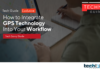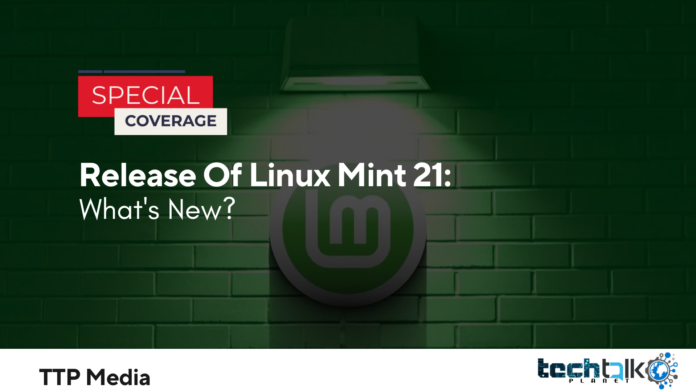
Downloads for Linux Mint 21 “Vanessastable “‘s release are now available.
The Ubuntu-based distribution’s most recent edition includes a sizable number of updates compared to the Linux Mint 20.3 release we saw at the beginning of the year.
In this article, I outline what’s new in Linux Mint 21, how to get it, and how, if you’re already using an earlier version, to update to Linux Mint 21.
As usual, Linux Mint 21 comes in three different distillations: the flagship Cinnamon edition, which by default employs the Cinnamon desktop environment; an Xfce version; and a MATE alternative (which ships with the MATE desktop by default). I largely discuss the Cinnamon version in this post.
What’s New in Linux Mint 21?
Based on Ubuntu 22.04 LTS, the most recent version of Ubuntu with long-term support, is Linux Mint 21. Users of Mint benefit from a flurry of basic adjustments and archive upgrades as well as the peace of mind that comes with knowing their system will get security updates for the next five years.
The kernel of Mint 21 is Linux 5.15. Among the upgrades are a new NTFS file system driver (helpful when working with Windows partitions), improvements to the EXT4 file system (Mint uses EXT4 by default), enhanced hardware support, security updates, bug fixes, and other fun stuff.
What about the desktop, though?
5.4 Cinnamon
The most recent version of Cinnamon, a WIMP-focused UI that is reasonably lightweight, is included with Linux Mint 21. In order to bring the desktop’s codebase closer to upstream and minimise delta, we rebased the desktop on top of a more recent version of Mutter in this iteration.
As a result, this version has noticeable gains in stability, compatibility, and performance. To be fair, Mint has always been rather quick, even on dated hardware, but improvements in this area will likely be welcomed by both those with high-end and mid-range gear and those with lower-tier hardware.
Another change is that Muffin, the window manager for Cinnamon, now renders all windows using the GTK theme rather than a combination of GTK (CSD) and Metacity (SSD) window types as it did in the past. Regardless of the toolkit they use, apps appear to be more consistent with one another, and windowing components look clear and undistorted.
Additionally, there are enhanced window animations, although at the expense of explicit configurability. However, Mint developers have taken note of the default options and have managed to achieve a fair balance between speed and slickness. Should you need it, Linux Mint 21 also has a global option that lets you change the animation pace.
Simple improvements to the Displays panel include the addition of buttons for fractional scaling (instead of a drop-down option), and the backend handling of fractional scaling has been changed. The impacts here matter more than the specifics in terms of technology: On high-resolution monitors, Linux Mint 21 seems significantly prettier.
Other Modifications to Linux Mint 21
With Linux Mint 21, a brand-new Bluetooth device connection tool is available. Blueman is a desktop-neutral strategy that fits nicely in all settings, including the Cinnamon, Xfce, and MATE experiences offered by Linux Mint. On top of Bluez, the “official Linux Bluetooth protocol stack,” is constructed Blueman.
The Nemo file manager offers excellent thumbnails for the following file formats as well:
- AppImage
- ePub
- MP3 (album cover)
- RAW images (most formats)
- Webp
- Some Xapps can also handle many of these formats, including the Pix picture viewer.
Existing stickies may be copied using Mint’s Notes app, which is one of my favourites. Additionally, it gives each new note a unique colour (by cycling through the set, not at random). Additionally, the system tray icon has been updated to better match the rest of the Mint icon collection.
Mint now places a little notification in the tray area when an automatic activity is going in the background (for example, system backups, updates, etc.). This indicator’s purpose is to alert users to any ongoing processes that might (even inadvertently) have an influence on performance.
Also pre-stocked with the most recent iterations of well-known Linux programmes is Mint 21.
Timeshift is currently kept up as a XApp.
Directory browsing is improved with Xviewer document viewer.
Warpinator now displays links if it is unable to locate additional devices.
WebApp management offers support for extra browsers and unique browser commands.
When applications are removed from the main menu, dependencies are questioned.
You can prevent changing graphics cards using the NVIDIA Prime applet.
With only one click, copy System Info statistics to the clipboard.
Access “quick list” options by performing a right-click on an app in the Mint Menu.
Calendar applet now displays the complete length of upcoming and ongoing activities.
When setting brightness, the power applet displays words and a value.
When the microphone is not in use, the sound applet conceals the mute icon.
With the Window List applet, you may modify button width.
Shutdown timeout is now only 10s.
Install Linux Mint 21
Since Linux Mint 21’s system requirements (a 64-bit processor, at least 2 GB of RAM, and 15 GB of free space) have not changed since Linux Mint 20, you should be set to proceed. If you need help installing Linux Mint 21, the Linux Mint website includes a detailed installation instruction.
For additional details, please refer to the official Linux Mint 21 “Vanessa” release notes. Alternatively, you may download Linux Mint 21 directly from the Linux Mint website (where you have a direct download, a choice of mirrors, and torrent options).