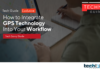You can fix a number of problems, update the software, and factory reset your PlayStation 4 system using the options under Safe Mode. We’ll walk you through how to activate this mode and navigate its menu.
What Is Safe Mode on the PlayStation 4?
The PlayStation 4’s Safe Mode loads your system using just the absolute necessities. In order to help you fix your issues, this enables the terminal to identify problematic files. You may restore your console in this mode, reload your system database, and manually apply software upgrades. You should be aware that in safe mode, wireless features are inoperable, thus a USB cord will be necessary for you to use your controller.
After completing your activities, exit Safe Mode and restart your PS4 normally.
How to Start Your PlayStation 4 in Safe Mode
Using a button on the console, you may start your PS4 in safe mode.
Turn off your PlayStation 4 before you begin. Holding down the Power button on the console for three seconds will do this. The PS4 has finished shutting down when its light stops flashing.
Press and hold the PS4’s Power button for around eight seconds after turning it off. When the console emits the second beep, release the power button (the first beep is made when you press the Power button).
Since you can’t utilise the wifi option when in safe mode on the PS4, connect your controller to the console via a USB cord. You now see many options on the screen of your PS4-connected device.
What each choice does is as follows:
Restart PS4: Select this option to exit Safe Mode and restart your PS4 in regular mode.
Alter Resolution: Choose this option to change your resolution and address any screen difficulties you may be experiencing.
Use this option to update the system software on your PS4 through the internet, a USB storage device, or a disc.
Restore Default Settings: Using this option, you may reset the PS4’s settings. Your games, applications, stored game data, and other stuff won’t be deleted, so keep that in mind.
Rebuild Database: Use this option to rebuild the system database to resolve different system issues on your PS4.
Initialize PS4: This option clears all data from your console and returns it to its default configuration.
Initialize PS4 (Reinstall System Software): This choice clears the PS4 firmware and all of your user data.
Set HDCP Mode (only on the PS4 Pro model): If your 4K TV doesn’t show an image because it doesn’t support HDCP 2.2, click this option and choose “HDCP 1.40 Only” to fix the problem.
Once you’ve done your activities, choose the “Restart PS4” option to restart your PS4 in regular mode.
And that’s all there is to using different options when your PS4 is booted in safe mode. Enjoy!