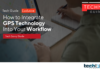Along with free same-day delivery (in qualifying zip codes) and shipping advantages, Amazon Prime members now have access to Prime Music, where they can enjoy over two million ad-free songs and hundreds of expertly selected playlists. The online retailer’s music streaming service works well with Amazon Echo gadgets and is accessible on all popular platforms. Here is information on how to install and use Amazon Prime Music on a mobile device.
Instructions for downloading and logging into Amazon Music on iOS and Android
Both the App Store and Google Play Store provide the ability to download the Amazon Music mobile app. Follow the instructions below once Amazon Music has been installed on your phone.
- Get your phone’s Amazon Music app open.
- Choosing Sign In With Amazon.
- Please enter your Amazon Prime login information.
- To manage all of your audio files in one place, the app requests that you import audio tracks from the Android Music folder.
How to customise your Amazon Music music tastes
To prevent receiving suggestions for music that isn’t relevant to you, first specify your music preferences in the Amazon Music settings.
- Open Amazon Music and click the gear icon in the top-right corner to access Settings.
- Access the Music Settings.
- Click on Music Preferences.
- To configure your preferences to find music, click the Like button next to one or more music language options.
- In the top-right corner, tap Done.
How to change your Amazon Music streaming and download choices
You should adjust the music streaming quality and download choices from the Amazon Music Settings if you have a shaky internet connection or a meagre mobile data plan.
- Visit the Amazon Music Settings page (refer to the steps above).
- To the Playback menu, scroll.
- Streaming in Open Quality.
- Wi-Fi and mobile data streaming quality can be adjusted. To automatically modify the audio quality based on the network speed, touch a button next to Best Available or choose Standard if you like high-quality compressed audio.
- Additionally, you may choose Data Saver to lower the streaming quality in order to save cellular data.
- Click Save.
How to use Amazon Songs to locate music and make playlists
Return to the Prime Music Home menu after adjusting the music, streaming quality, and download choices to check suggested albums, podcasts, playlists, trending playlists, radio stations, and top songs.
You may start playing music on your phone by opening any song, album, or playlist. Nothing beats your own playlist for use during lengthy commutes and workouts, even if Amazon offers hundreds of ready-to-use ones.
- Check the song list in an album or playlist by opening it.
- Add to Playlist may be found by tapping the three-dot menu next to a song.
- Select Make a fresh playlist.
- Tap the Save button after entering the playlist’s name. The music will be added to your playlist by Amazon Music.
For various uses, you may make separate playlists that you can access from the Library menu.
- Open Amazon Music and select the Library option.
- Activate Playlists.
- By selecting the By Me option, you may filter your playlists.
- Check out every playlist you have.
For popular songs, Amazon Music also provides lyrics and facts from the recording studio. In the playing menu, lyrics will show beneath the album cover. To view fascinating facts, touch the X-Ray at the bottom.
To listen to music offline, download it
Download your preferred songs, albums, or playlists for offline listening if you want to go on a lengthy vacation in a cellular dead zone or if you want to spend less data on Amazon Music.
- On Amazon Music, open any album or playlist, then click the download option.
- Tap the three-dot menu next to the song you wish to download, then choose Download.
- To locate the tracks you’ve downloaded, select the Playlists option (refer to the steps above).
- To listen to your music collection offline, click the Downloaded option.
Examine Amazon Prime Music’s integration of Alexa
The Amazon Prime Music app now has Alexa, the company’s speech assistant. When the Amazon Music app is running in the background, Alexa won’t function. The app has to remain active in the forefront.
The voice assistant is available to help you with the following instructions when you open Amazon Music and speak “Alexa” (or press the Alexa tab).
Play some music.
“Play the newest Adele song.”
“Play music by Ed Sheeran.”
“Play radio hits.”
Play the songs I enjoy.
Play this exact playlist (name it here).
Alexa may also be used to control playing choices for music, such as pause, resume, and skip.
Comparing Amazon Music Unlimited vs Amazon Music Prime
While Amazon Music Prime is included with your Prime membership, Music Unlimited is a stand-alone streaming service that provides access to up to 90 million tracks, offline functionality, and a Music HD add-on for high-resolution and lossless music. For Prime members, Music Unlimited price starts at $8 per month, while it costs $10 per month for everyone else. The Family Plan is also an option, costing $14 per month. All new members to Amazon are eligible for a free trial of three months.
The online store also provides free access to thousands of stations and popular playlists through Amazon Music Free. If you want to disable commercials and allow offline listening, you need to sign up for either Amazon Prime or Music Unlimited.
Enjoy access to millions of music
For Prime subscribers who don’t want to pay extra money on another music service like Spotify or YouTube Music, Amazon Music is the perfect streaming option. You may always subscribe to Music Unlimited to have access to 90 million songs and lossless audio if you don’t find Prime Music’s music selection to be interesting enough.