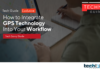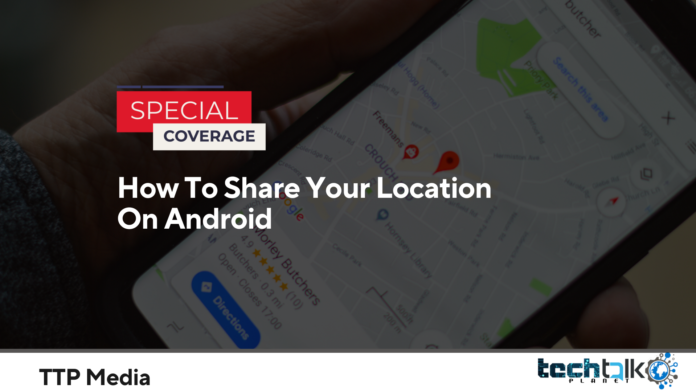
Sharing your location might make it simpler to arrange meetings or timed arrivals, as well as make routine activities like picking up your child from school less difficult.
The most frustrating variation of adult hide-and-seek known to man may have been played on you if you’ve ever caught up with a pal in a strange location.
Imagine being asked, “Where are you?” How do I find parking? Which side of the structure are you on? Where are we meeting, because I can’t see you?
all while roaming the building with your phone in your ear.
Folks, the year is 2022. While we’re still a ways off from coexisting with robots, there are better ways than we used to communicate where we are and how to meet up with others without having to go in circles.
On Android, how to publish your location
There are a few methods for sharing your location from an Android phone, and the most of them work on both iOS and Android. One of the greatest methods to share your location with others is using Google Maps. It moves quickly and easily.
1. Launch Google Maps.
Launch the Google Maps app after locating it to access your location.
2. Click your profile photo.
To access your profile settings and information, tap the symbol in the top right corner of the screen. It would be a good idea to sign in right away if you haven’t already.
3. Click on “Location sharing.”
In the menu for your account, there is a location sharing option. To access the location sharing settings, choose that.
4. Click on “Share location”
Click the blue “Share location” button. Whether or not you subsequently shut Google Maps, the individuals you share your location with will be able to view your picture, name, and position in real time once you do this.
5. Select who to share your whereabouts with and for how long.
When sharing your position with others, Google Maps offers the following options: You may choose how long to spend at a time—15 minutes, 30 minutes, 45 minutes, an hour, etc. Alternatively, you may select “Until you turn this off.”
Select a person to whom you want to share your location after that. They’ll get a notification link with your location data and some account information, such your name and profile picture.
When a contact’s profile photo or initials are changed with a check mark, you’ll know that your location has been shared with them.
Being careful with how and with whom you reveal your location is a smart idea. It might be dangerous for your security if the incorrect person knows where you are right now.
Be aware that when you share your position with others using Google Maps, it may also reveal whether you’re driving or walking, where you’ve been lately, and any saved or preferred locations, such as your house or place of employment.
Other Android location sharing options
There are alternative applications that allow you to share your position using your Android phone, even though Google Maps is the industry standard for location services on Android.
Sharing your location with others on WhatsApp is actually rather simple, and you can view a list of the people you are presently sharing it with. Follow these steps to share your location over WhatsApp:
1. Start by opening the WhatsApp chat in which you wish to reveal your location.
2. Press the addition (+) symbol.
3. Choose a location.
4. To transmit, choose the location option:
Send your present location: This is a one-time option that lets you tell someone where you are right now. It’s ideal, for instance, if you need to provide someone instructions to your location.
Live location sharing According to your current location, this will continue to be updated in real time. For 15, 1, or 8 hours, you can share your current position on WhatsApp.
Simply select Privacy from the Settings menu in the WhatsApp app to discover if somebody is presently sharing your location with WhatsApp. You will get a list of the people with whom you are presently sharing your location.
Location-sharing on Facebook Messenger
Although you may not want Meta to be linked to location sharing, many individuals have friends and family that only communicate via Facebook messaging.
Simply follow these instructions to share your location with someone using Facebook Messenger:
1. Start the discussion in which you wish to communicate your location.
2. Press the left-hand Plus button.
3. Click the right-side location arrow.
4. Press the Start sharing live location button.
Facebook Messenger can only share your location with someone if you have given the app permission to access your location in your settings.