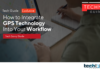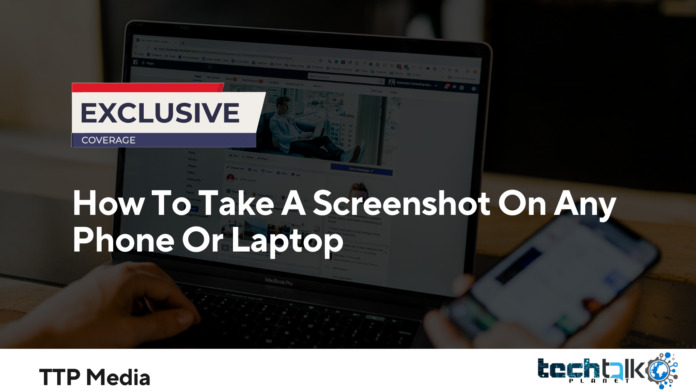
Sometimes you need to take a photo of that bizarre text message you got, gather evidence of your incredible gaming high score, or give the IT department a picture of what’s wrong with your gadget. Knowing how to capture a screenshot will allow you to convey things more briefly. Every operating system comes with a built-in feature for screen capture. Some even let you take a snapshot that scrolls or choose certain areas. We’ll describe how.
Screenshot Instructions for the iPhone and iPad
Press the Sleep/Wake and Volume Up buttons at the same time to take a screenshot on an iPhone or iPad. Press the Sleep/Wake and Home buttons at the same time on older smartphones with a Home button.
If your sound is on, you will hear a capture noise when it works and get a screenshot preview in the lower left corner of the screen. You may touch on it to modify, share, or remove the screenshot.
Screenshots only record the visible area of the screen, but by touching on the screenshot preview and choosing Full Page in the upper right, you may record the whole webpage or document.
Use the back tap function on your iPhone 8 or later to snap screenshots (as made popular by TikTok). Back tapping may be enabled by going to Settings and selecting Accessibility. Select Touch from the physical and motor area. By scrolling to the bottom and selecting one of two or three taps, you may activate the back tap.
>The back button may be configured to take screenshots in addition to locking the phone, turning on the flashlight, reading texts aloud, and other tasks. The Apple logo is on the phone’s back; tap there hard to activate it. It takes some getting used to what precisely registers, but once you do, it’s another excellent alternative.
How to Take a Screenshot on a Tablet or Android Phone
On an Android phone or tablet, press the Power and Volume Down buttons at the same time to take a screenshot.
A screenshot preview will appear at the bottom left of the screen after it has been successfully captured, and you may touch on it to edit or share it.
A scrolling screenshot function that may record an entire webpage or chat thread is offered by several Android phone makers. Each one includes capturing a screenshot and then hitting a button when the preview shows. They all go by various names. For instance, to utilise Scroll Capture on a Samsung phone, you should tap the button that looks like two arrows in a box. Similar options include Scrollshot from Huawei, Extended from LG, and Expanded Screenshot from OnePlus.
Think about using a third-party software like Screen Master if your phone is missing this capability.
How to Screenshot a Windows Computer
On a Windows laptop or desktop, hit the Print Screen keyboard key to take a screenshot (usually abbreviated to Prt Scn or similar). Press the Alt and Print Screen keys simultaneously to just take a snapshot of the currently open window. The automatically copied screenshot must be pasted into Microsoft Paint, Photoshop, or another image editing programme before it can be edited and saved.
Try hitting Windows, Shift, and S simultaneously in Windows 10 if you only want to record a section of the screen. Once you’ve selected the portion you wish to capture, you may click and drag to highlight it. The Snipping Tool, which can be accessed by clicking Start and entering “snipping tool” in the search box, may be used to accomplish the same task on older versions of Windows. The snapshot is once more transferred to your clipboard so that you may paste it.
Press the Windows key and the Print Screen key simultaneously to take screenshots and have them saved automatically. The Pictures folder in your computer stores screenshots in a folder called Screenshots.
Screenshot Instructions for Chromebooks
Press the Control (sometimes abbreviated as Ctrl) and Show Windows (a rectangle with two lines to the right) keys simultaneously to take a screenshot on a Chromebook.
Press the Shift, Control, and Show Windows keys, click and drag to mark the area of the screen you wish to capture, then release to take the screenshot.You can copy or annotate the snapshot preview that should appear in the lower right corner. Click the Launcher button (the circle in the bottom left corner), choose Files, and then click Downloads on the left to access screenshots later.
How to Take a Mac Screenshot
Press Shift, Command, and 3 at the same time to take a screenshot on a Mac.
Press the Shift, Command, and 4 buttons simultaneously to take a screenshot of just the active window or a specified area of the screen. To screenshot an active window, use the Spacebar. To screenshot a specific area of the screen, click, drag, and then release.
You may save the screenshots you make to your desktop. You must also use the Control key to copy a screenshot so you may paste it into another programme. For instance, you must simultaneously hit the Shift, Command, Control, and 3 keys to grasp your whole screen.