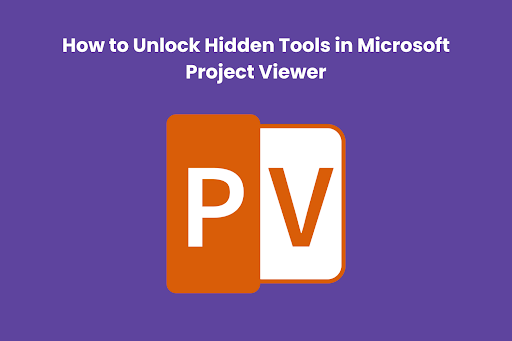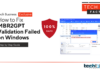Microsoft Project Viewer is a powerful tool that allows individuals to view project plans created in Microsoft Project without the need for the full software suite. While its primary function is to provide a read-only view of project details, many users are unaware of the hidden tools and functionalities that can significantly enhance their project viewing experience. In this blog, we will explore how to unlock these hidden tools in Microsoft Project Viewer, shedding light on features that can be instrumental in efficient project collaboration and understanding. Before we dive in, it’s essential to underscore the importance of Microsoft Project Certification Training, which equips users with the skills needed to navigate and leverage these hidden gems effectively. Also, we’ll answer the question How to View Microsoft Project Files.
The Significance of Microsoft Project Certification Training
It is essential to stress the need to get Microsoft Project certification training before we go into the hidden features of Microsoft Project Viewer. Although the viewer makes it easier to see project plans, users may better grasp the tool’s capabilities via certification training. It delves further beyond the fundamentals, instructing users to confidently navigate the programme, effectively understand project data, and use its sophisticated capabilities well. Certification training gives users the self-assurance to use Microsoft Project and its viewer to their fullest potential, improving their capacity to participate actively in project meetings and make informed decisions.
Unveiling Hidden Tools in Microsoft Project Viewer
Let’s explore the Hidden Tools in Microsoft Project Viewer:
Navigate Using the Gantt Chart
Microsoft Project Viewer makes it easy to see and work with Gantt charts, which are fundamental to project planning. Task start and end dates, dependencies, and allocated resources may be accessed in detail by clicking them on the Gantt Chart. This tool is invaluable for seeing the big picture of the project schedule and how everything fits together.
Utilise Filters and Views
The robust filtering and viewing features included in Microsoft Project Viewer are often disregarded. Individual users may tailor their views to showcase data relevant to their needs. Filters may isolate important activities, milestones, or resources to get a more concentrated view. Users may get more useful insights from the project plan if they know how to apply and personalise these filters.
Review Task Information and Notes
Not all details and comments attached to a project’s tasks will be obvious. These data may be accessed with a single click using Microsoft Project Viewer. Team members may better understand one another and work together by reading the task details and notes, which provide valuable context and background information.
Track Progress and Updates
Users may monitor the project’s development and get updates even if Microsoft Project Viewer is mostly a read-only tool. Viewers may keep themselves updated on the project’s development by learning to read status reports and interpreting progress indicators. Making educated judgements and keeping project stakeholders updated are both facilitated by this information.
Collaborate with Comments and Annotations
Annotations and comments in Microsoft Project Viewer make collaboration a breeze, which is a must for every project manager. Team members can communicate and collaborate more effectively thanks to the Gantt Chart’s commenting and annotation features. Improving the project experience as a whole, this hidden function turns the viewer into a platform for collaboration.
Maximising the Microsoft Project Viewer Experience
In addition to the default functionality of viewing project plans, the following tips will allow users to get the most out of Microsoft Project Viewer:
Stay Updated on New Features
Microsoft is always improving and adding new product features; Project Viewer is no exception. Users who keep themselves updated on these changes may make the most of the tool’s features using its newest additions.
Explore Online Resources and Communities
If you’re a Microsoft Project user looking for advice, the community is a great place. You may find more information on how to access hidden tools, advice from actual people’s experiences, and recommendations for best practices on online forums, blogs, and tutorials.
Consider Advanced Training and Certifications
Although training in the fundamentals of Microsoft Project provides a good foundation, courses in the programme’s more advanced features cover more ground. To become an expert in Microsoft Project and access even more features and tools, you might consider getting advanced certifications or enrolling in specialised training courses.
Conclusion
Despite its unassuming reputation, Microsoft Project Viewer is a veritable treasury of features that may greatly improve the user experience while working with project plans. To get the most out of the Gantt Chart, users need to know how to navigate it, apply filters and views, examine task information, monitor progress, and interact efficiently. It is crucial to acknowledge the importance of Microsoft Project certification training in equipping users with the necessary skills to successfully traverse hidden tools as they begin to access them. Microsoft Project Viewer users may improve their skills via certified training and proactive discovery of hidden features. This leads to better decision-making and effective project results.