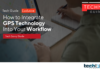You can halt background apps from consuming data and power from your phone.
To close or not to close your background applications? Many smartphone owners have struggled with such issues. Yes, they claim; doing so improves your phone’s performance and protects your data. Others disagree, arguing that background apps don’t consume enough of your phone’s resources to degrade its performance. These people include executives from Apple and Google’s Android divisions.
It might surprise you to hear that both are possible. While background apps may not automatically use your phone’s resources, Android and iPhone phones by default reload background apps. Both the battery and data on your phone are being used. It is not required to close background programmes because you can save battery and data by preventing background apps from refreshing.
Here’s how to stop background apps from refreshing, extending the life of your battery and conserving data.
On the iPhone, prevent background apps from refreshing
Here’s how to stop background apps from refreshing if you have an iPhone.
- Open Settings.
- Tap General.
- Tap Background App Refresh.
- Tap Background App Refresh again.
Here, you have the option to disable background app refreshing, restrict background app refresh to Wi-Fi only, or enable background app refresh on both Wi-Fi and cellular data.
The apps that can refresh in the background can also be chosen. Follow the first three steps listed above to do that. Then choose an app from a selection at the bottom of the page that can refresh in the background.
On Android, prevent background apps from refreshing
Here’s how to stop background apps from refreshing if you use an Android device.
- Open Settings.
- Tap Network & internet.
- Tap Data saver.
- Toggle Use data saver on.
Unless your phone is linked to Wi-Fi, Data Saver will prevent background apps from using data. It can be unpleasant when certain apps you’re using won’t load content, such as images until you press on the image. Just below, you can select Unrestricted data. Use a data saver to give three apps unlimited access to the internet even when the data saver is turned on.
You can also let specific applications access background data. How? Read on.
- Open Settings.
- Tap Network & internet.
- Tap the Mobile network.
- Tap App data usage.
- Tap the app you want.
- Toggle Background data on.
Now you can decide what apps refresh in the background, potentially saving your battery and data.